As we offer multiple estimating solutions – and often customers are using more than one of them – we’ve put together a short guide below on moving jobs between Cubit and Global (or Offsider).
Why move a job?
Transferring a Job into Cubit may be done to turn an old Global/Offsider Job into a Cubit Template or Price List, or even just to utilise the superior Cubit Reports functionality. Bringing your Jobs into Cubit also allows you to import a plan and complete takeoff directly inside your Job.
You may need to send a job to an external company that has not upgraded to Cubit yet. Or, if you’ve done your estimating and takeoff in Cubit but want to utilise the Subcontactor Comparison Program, you’ll have to send your Job from Cubit to Global.
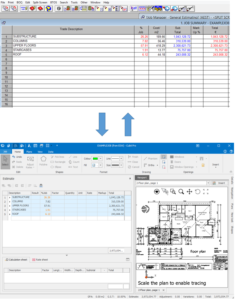
Send to / Receive from
Within Global (or Offsider) there are two built-in buttons that allow you to either send information to, or receive information from, Cubit.
![]()
Clicking either of these buttons will prompt you to transfer your job. These buttons are in the latest versions of the software, so if you’re missing them, you will need to upgrade. These buttons are only found in Global (or Offsider), not in Cubit.
Transferring Job information to Cubit:
- Open Global (or Offsider)
- Open up the Job you wish to send over to Cubit
- Click on “Send Info to Cubit” button that is found on the top ribbon
- Cubit will open, and you will see a new Cubit Job created with all the information from Global (or Offsider) Job you have just sent.
Transferring Job information from Cubit:
- Open Global (or Offsider)
- Create a new Job.
- Click on “Receive Cubit Info” button that is found on the top ribbon
- If you have a Job open in Cubit, that Job will be transferred. If you have do not have a Job open in Cubit, a menu will pop up asking you which job to transfer

