Working with BIM can offer enormous benefits when estimating large commercial projects, so it’s easy to see why many construction companies and Quantity Surveying firms are either already working with or planning for BIM in their procedures.
One of the big benefits of BIM is change management. Working with the industry we recognized this was an important area for us to work on, presenting a great opportunity for us to help our customers.
Like any project, when it comes to managing changes and revisions there are many challenges to anticipating and formulating the correct cost of building. However, when managing changes on BIM-based jobs, you have a unique set of challenges that require a specialised approach and attention.
We appreciate that you have an inherent need to work with them in a managed, controlled and effective way. So, building upon the success of our BIM Takeoff Module, which provides the industry with a reliable way to extract quantities from your BIM model. We have taken our new Job Revisions feature further to ensure that the process of change management is easy, effective, and dependable when working with BIM-based jobs.
When you begin your revision workflow you can add a revised IFC formatted BIM file, which presents you with an updated model of your building, with a graphically engineered colour scheme to visibly show you the changes in the new model.
On your model, the colour scheme is
- Orange – changed
- Green – new
- Grey – no change
- Red – deleted
Taking change management to the next level, Cubit will automatically update existing items in your estimate that have been changed in the new model, applying the changed quantity and highlighting the item with a coloured indicator in the Estimate Sheet, Calculation Sheet, and Shapes Pane.
In your estimate, the coloured indicators are
Colour scheme:
- Orange – pending
- Green – accepted
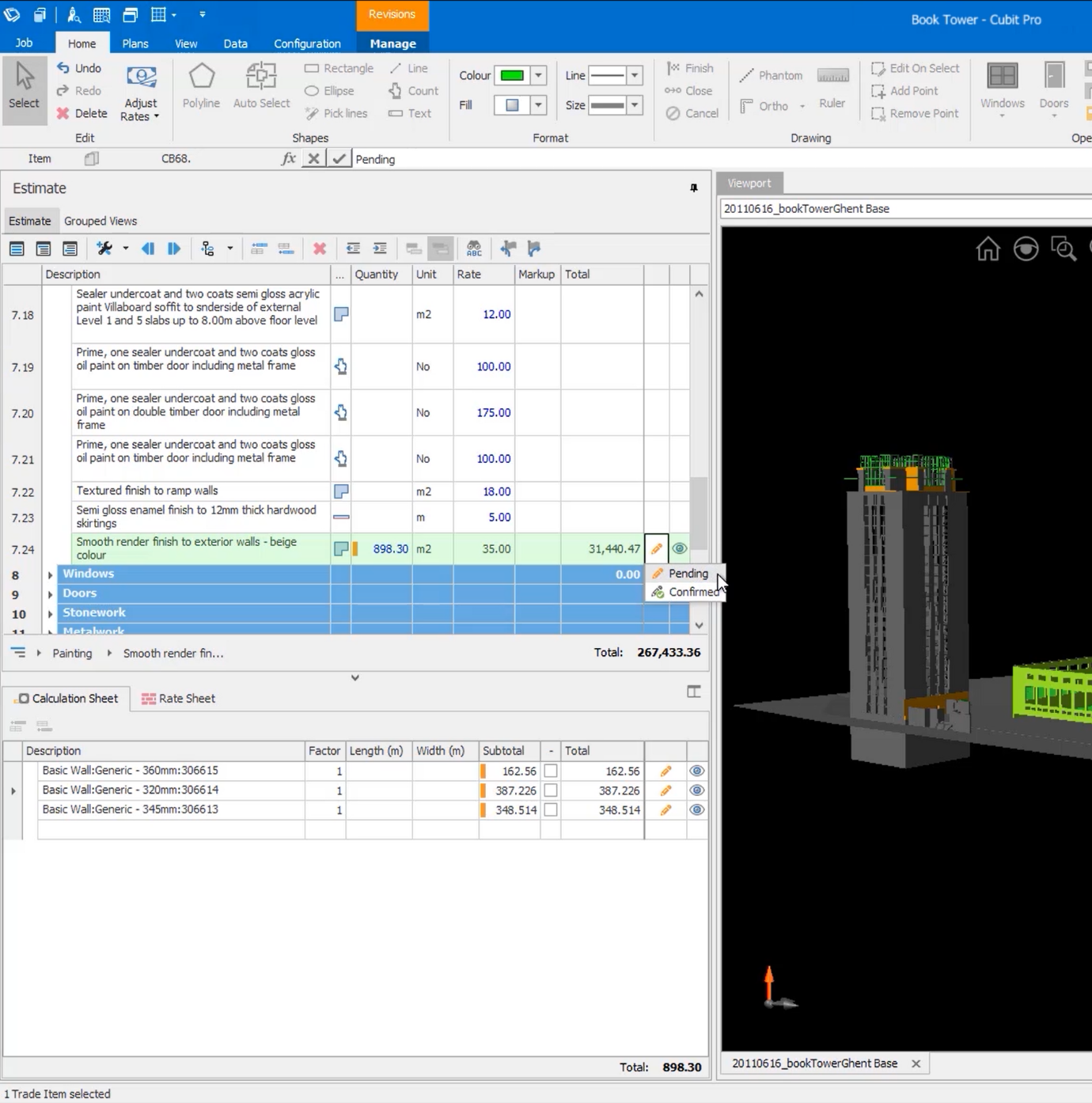
Image: A revised BIM model showing the new coloured indicators for Pending and
Confirmed changes within the Estimate Sheet and Calculation Sheet.
Any elements that have been added to the model that were not previously there are automatically added to the Shapes Pane, which you can use to add items to your estimate sheet, cross-check, and easily map them from your model.
This level of control and over sight makes it easier than ever to see the changes that are needed throughout your job, donating them in an auditable way that makes your review process clear and gives you the confidence of knowing you have everything you need to create an accurate estimate.
We’ve also produced a set of BIM inspection tools, to give you the ability to quickly and flexibly navigate to revised elements in the Estimate Sheet, Calculation Sheet, or Shapes Pane. Using the filters, you can choose the elements of the model you want to review, as well as their status. You can then use the next or previous button to work through the items that need examination.
When working through your changes, you can make use of the coloured indicators to mark specific changes as confirmed. This option tool offers you the flexibility to have a further level of control so you can keep track of your changes in a way that suits your procedures.
Once all your reviews are performed, you can then continue through the revision workflow and choose to finalise the revision to update and continue working on the estimate or revert back to the original state of the job before you started the revision process.
Introducing these advancements to working with BIM, we knew we needed to enhance the performance of IFC files within Cubit. So, working to maximise the benefits of working with BIM jobs, we’ve enhanced the way Cubit interacts with IFC files, so that large jobs open and run faster. We’ve also improved accessible layers within the model, so you can now see any Revit material layers within the model. Now you can extract even more information from your file and create a truly accurate estimate.
To support Cubit’s new BIM Change Management, we’ve introduced the Revision Comparison Report.
While at work within a job that is under revision, you can run the Revision Comparison Report to show all the differences between the revision and original job; including what’s changed, what’s been added, and what’s been removed.
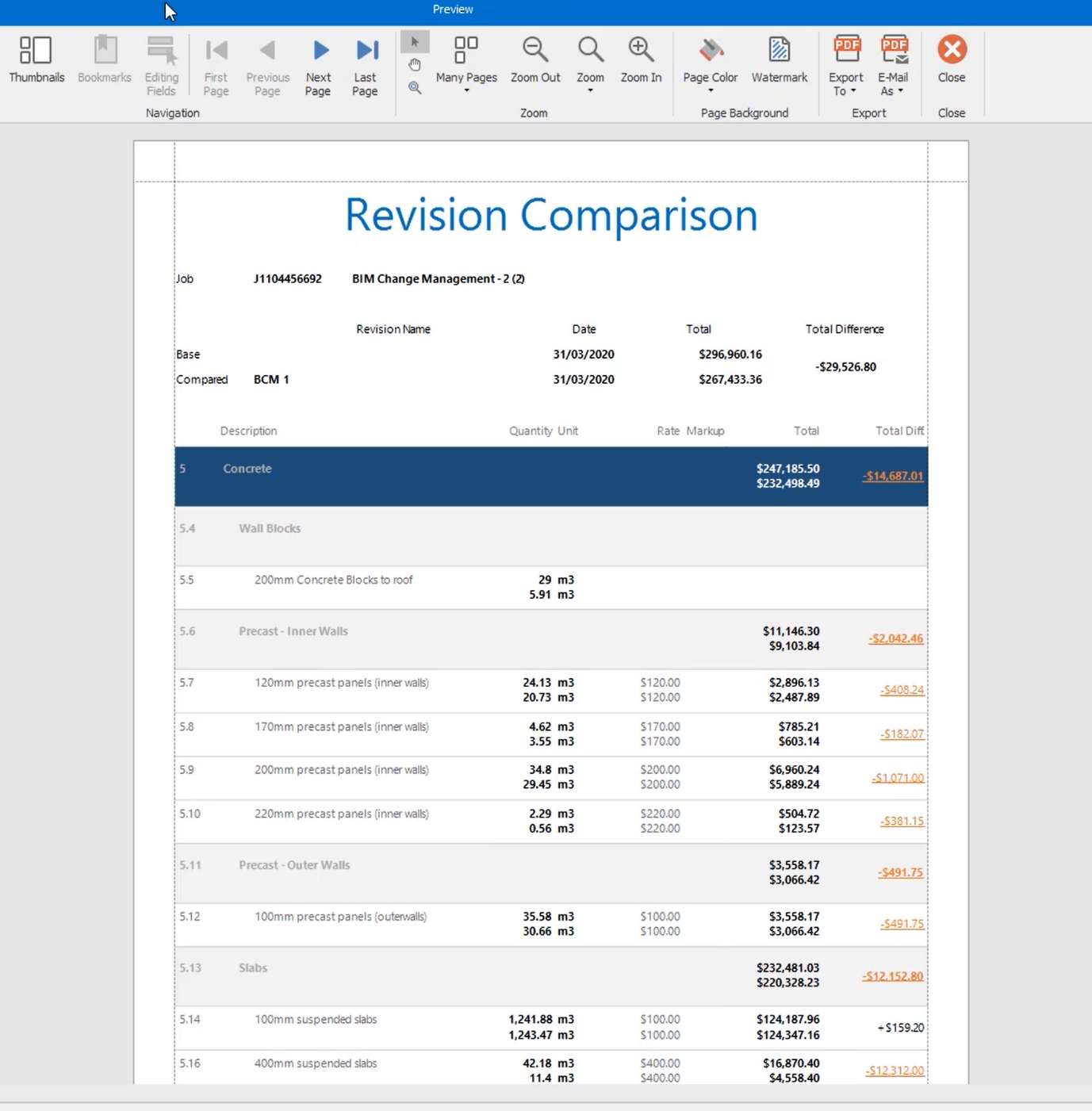
Image: An example of the new Revision Comparison Report in Cubit 10.
Having all the differences recorded in one place makes it easy to keep track of the revision, also see what the impact of change will be, and makes the review process as easy as possible.
We’ve been able to develop these innovative solutions through our partnership with our customers, and the feedback we’ve received from them. We’re committed to the continual enhancement of our software to better meet your needs, offering you a reliable solution that is flexible, and offers a logical workflow to guide you through the challenges you face.

